Adding Rules: Advanced Mode
Advanced Mode builds directly on the concepts introduced in Easy Mode. Before using it, make sure you are comfortable creating basic rules and understand how multiple rules work together inside a strategy.
The logic itself does not change. A strategy still consists of rules, and a match is still picked only when all rules are true at the same time.
Advanced Mode introduces two additional capabilities:
- Math Operations — combine or transform values before evaluating them
- Temporal Range — evaluate values at specific moments or across time windows
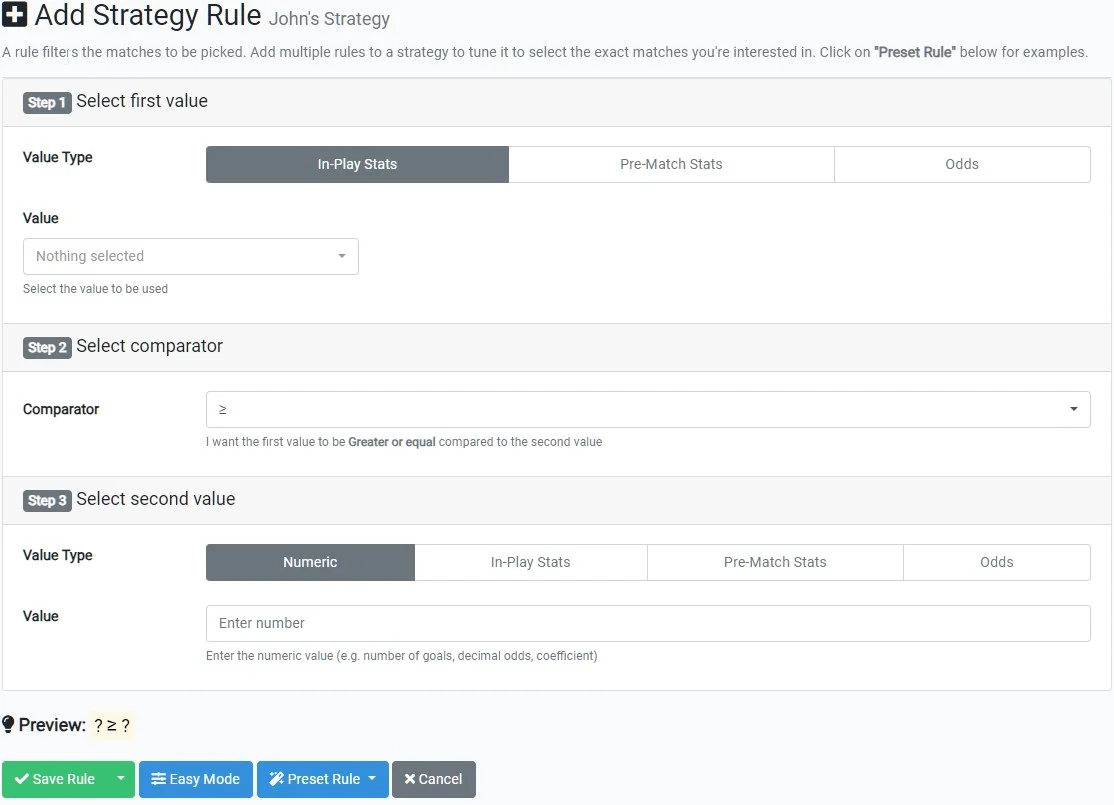
Math Operation
Math Operations allow you to combine two values into a new one before applying a comparison.
This is useful when the condition you want to express is based on a relationship between values rather than a single metric.
For example, instead of checking goals independently, you might want to express:
- The away team is exactly 2 goals ahead
- A certain percentage of attacks are dangerous
- A rate per minute rather than a raw total
Behind the scenes, a Math Operation combines two values using addition, subtraction, multiplication, or division, and the resulting value is then evaluated like any other rule.
Examples using Math Operations
Click any example below to see how it is configured:
60% of the home team’s attacks are dangerous attacks
Difference between live and pre-match 1X2 odds is greater than or equal to 1
60% of total match attacks come from the home team
Average of 2 attacks per minute by the away team
Temporal Range
Temporal Range allows you to evaluate values at a specific moment or across a defined period of time, instead of always using the latest available value.
This is entirely optional and should be used only when historical context or progression matters for your strategy.
Each rule has its own Temporal Range. Changing it for one rule does not affect any others.
Available Temporal Range options
- As of minute X
- Uses the exact value as it was at that minute.
- As of X minutes ago
- Uses the value relative to the current match time.
- Between minutes X and Y
- Calculates how much the value changed during that interval (value at Y minus value at X).
- Past X minutes
- Measures how much the value changed over the most recent X minutes.
- Since minute X
- Measures starting from minute X onward.
- Until minute X
- Measures the value accumulated from kick-off until minute X.
- During 1st Half
- Evaluates values from minute 0 until half-time.
- During 2nd Half
- Evaluates values from the start of the second half until the current minute.
- As of Half Time
- Uses the value as it stood exactly at half-time.
When using Temporal Range with fluctuating values, negative results are possible and meaningful — they indicate a decrease compared to the earlier point in time.